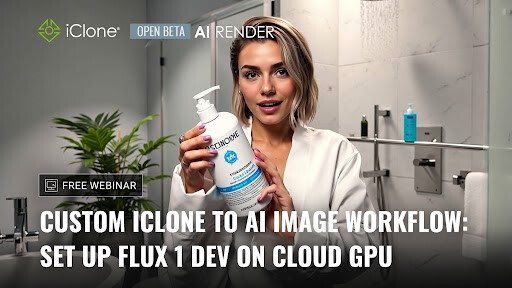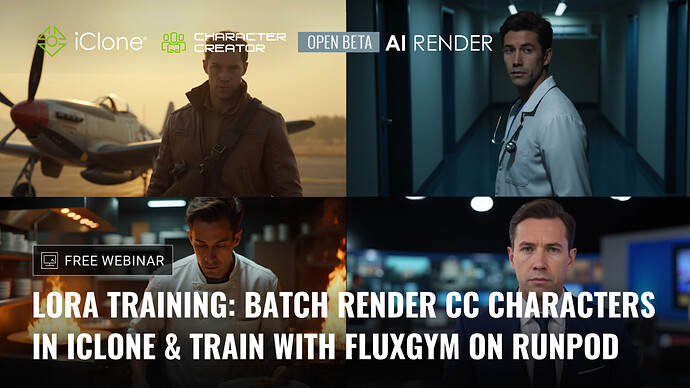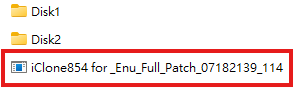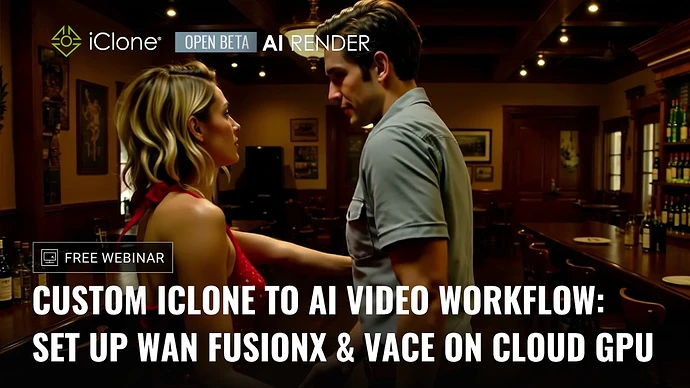Creating a custom workflow can be powerful — but also a bit tricky, especially when working with ComfyUI and advanced AI models. That’s why we’ve opened this thread, not just to provide guides and resources, but to give everyone a space to exchange knowledge, share experiences, and help each other grow stronger together.
This thread is for:
![]() Learning how to build and modify your own custom workflows
Learning how to build and modify your own custom workflows
![]() Downloading and installing Reallusion’s custom nodes
Downloading and installing Reallusion’s custom nodes
![]() Discussing advanced setups, cloud rendering, and AI models
Discussing advanced setups, cloud rendering, and AI models
![]() Sharing your own workflows and seeing how others build theirs
Sharing your own workflows and seeing how others build theirs
When sharing your workflows, please include Hugging Face links or sources for the models you used. This helps others test, learn, and improve more easily.
If you’ve created a custom setup, made tweaks to the pipeline, or integrated high-end models — we’d love to see it!
In the tutorial video below, we used Flux 1 Dev to demo the workflow
 Step-by-Step Guide + Sample Workflow
Step-by-Step Guide + Sample Workflow
With the step by step guide you will learn:
-
How Reallusion nodes interact with the UI in Character Creator and iClone
-
How to save your custom workflows as AI Render presets
-
How to reuse your favorite setups instantly inside the app
We’ve also included a Flux image-to-image sample workflow to help you get started quickly — you can use it as-is or modify it for your own projects.
 Where to Get the AI Render Custom Nodes
Where to Get the AI Render Custom Nodes
If you’re already working in ComfyUI and want to integrate AI Render into your workflow, you’ll need to install Reallusion’s custom nodes:
Where to Get Custom Nodes:
![]() Local path (if you have iClone 8 installed):
Local path (if you have iClone 8 installed):
C:\Program Files\Reallusion\iClone 8\AIRender\custom_nodes\ComfyUI-Reallusion
![]() GitHub (latest version):
GitHub (latest version):
https://github.com/reallusion/ComfyUI-Reallusion
How to Install:
Copy the contents into your ComfyUI folder here:
ComfyUI\custom_nodes
 More Help Coming Soon
More Help Coming Soon
This is just the beginning — we know building custom workflows takes time and practice. To support you further, we’re planning a series of webinars and in-depth tutorials to walk through advanced setups, cloud integration, and best practices. We’ll release them as soon as they’re ready — stay tuned!