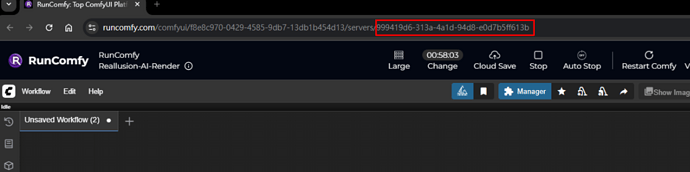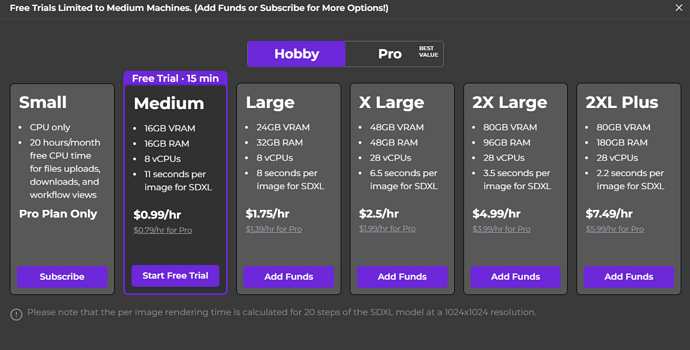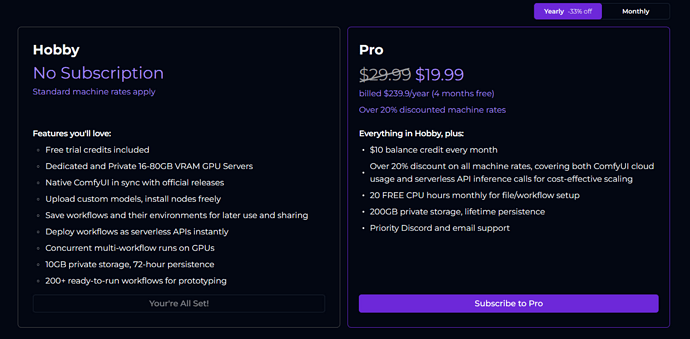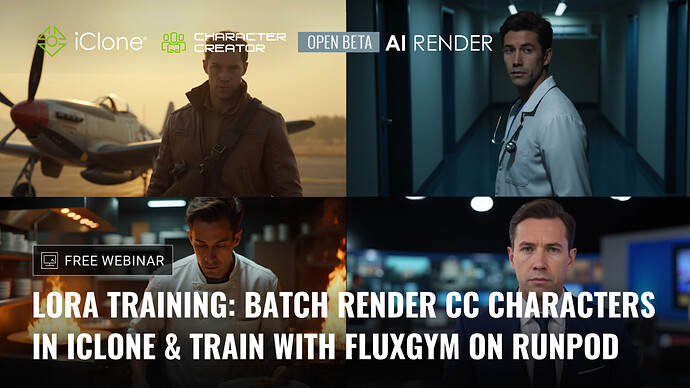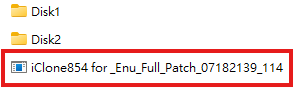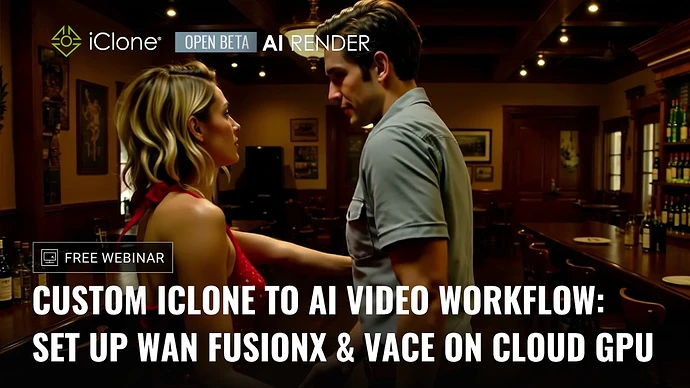Running AI workflows locally can be demanding on hardware and storage. With cloud GPUs, you can skip the heavy setup, save space on your machine, and start generating right away — all from the cloud.
To help our community skip the tedious setup process, we’re providing two ready-to-use cloud GPU templates:
How to Connect to AI Render:
- When connecting, you’ll need the ComfyUI Backend URL.
- After your machine has started, copy the last part of the displayed URL (See the image below), and create a new URL in the this format:
https://999419d6-313a-4a1d-94d8-e0d7b5ff613b-comfyui.runcomfy.com
 Note: This is an example, ID changes every time you start a new machine.
Note: This is an example, ID changes every time you start a new machine.
- Enter this URL in the AI Render settings panel, under LAN server mode.
How to Connect to AI Render:
- Once your machine is running, simply copy the ComfyUI WebUI URL.
- Paste it into the AI Render settings panel under LAN server mode.
Both templates not only fully support our preset workflows, but also the Flux image and WAN video workflows that will be demoed in our upcoming webinars
 Special Offers from RunComfy (exclusive for Reallusion users):
Special Offers from RunComfy (exclusive for Reallusion users):
 $5 Credit Giveaway
$5 Credit Giveaway
-
First 100 Reallusion sign-ups will receive $5 credits.
-
With $5, you’ll have ample time to test different machine plans (Medium, Large, X Large, etc.) and really run a workflow end-to-end.
-
How to redeem:
-
Join the RunComfy Discord.
-
Shout out to @henlee with the message: Reallusion.
-
Henlee will DM you, add the $5 credit to your account, and enable the corresponding machine types.
 20% Off Your First Subscription Month
20% Off Your First Subscription Month
-
Applies to both monthly and yearly plans.
-
Subscribing to Pro unlocks lower machine rates, $10 credits per month, and additional perks.
-
Use coupon code: REALLUSION at checkout.
-
Guide on how to apply a coupon code: How to Redeem a Promo Code.
 Big thanks to RunComfy for supporting our community with these exclusive offers!
Big thanks to RunComfy for supporting our community with these exclusive offers!
1 Like
Hi all,
Our second AI Render webinar is coming up on Aug 29, 2025 (PST/PDT)!
This session dives into the full LoRA training workflow—from preparing CC4/iClone characters, batch rendering training images, and training with FluxGym on RunPod, to applying your trained LoRA for consistent character results in AI Render.
 Webinar Outline:
Webinar Outline:
- Preparing a CC4 character for LoRA training
- Batch rendering character images in iClone
- Setting up and running FluxGym on RunPod
- Training workflow breakdown & best practices
- Applying trained LoRA for consistent AI image results
- Q&A Session
A huge thanks to everyone who joined the first webinar! 
The full recording has been uploaded to our official YouTube channel—so whether you missed the live session or want to review, you can watch it anytime.
You can now register for this one and the third webinar to secure your spot for the complete learning experience.
 Learn more and register here: Reallusion Courses - Free Online Tutorials for 2D & 3D Animations
Learn more and register here: Reallusion Courses - Free Online Tutorials for 2D & 3D Animations
Hi all,
We’re excited to announce that an update to the AI Render plugin will be released on September 1! 
-
Fully compatible with iClone 8.6, Character Creator 4.6, and the newly released Character Creator 5.
-
For users who prefer not to update iClone or CC yet, you can still update the AI Render plugin itself. Step-by-step instructions will be provided in the release note.
-
Includes fixes and enhancements to several critical functions for a smoother workflow.
 Important Note: If you update to iClone 8.6 or CC 4.6 now, the current AI Render plugin will not be supported. Please wait for the September 1 release for full compatibility. If you already updated and need to roll back, follow these steps:
Important Note: If you update to iClone 8.6 or CC 4.6 now, the current AI Render plugin will not be supported. Please wait for the September 1 release for full compatibility. If you already updated and need to roll back, follow these steps:
- Uninstall the current version of iClone/Character Creator (via Hub).
- Reinstall iClone 8.54 / Character Creator 4.54 using the installers below.
- Run the patch in the original AI Render installer you installed before.
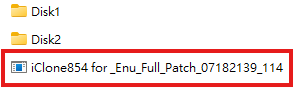
iClone 8.54: https://file.reallusion.com/IC854_Enu.exe
Character Creator 4.54: https://file.reallusion.com/ic/Character_Creator_454_Enu_Full.exe
Stay tuned — the full release notes will be shared on launch day!
 AI Render Update is live — now compatible with iClone 8.54/8.6, CC4.54/4.6, and CC5.
AI Render Update is live — now compatible with iClone 8.54/8.6, CC4.54/4.6, and CC5.
Highlights: HD Realistic Image Style (SDXL), Face Detail for SD1.5, Reset to Default, plus stability and workflow fixes.
Update now: CC4/iC8 existing users grab the Patch ZIP; first-time installs & all CC5 users use the Full ZIP
View full release note & download now: [Official]  AI Render Plugin 0901 Version Release Note
AI Render Plugin 0901 Version Release Note
Hi all,
Our third AI Render webinar is coming up on Sept 5, 2025 (PST/PDT)!
This session explores AI video generation with WAN workflows in iClone—combining precise 3D animation control with advanced video-to-video rendering for dynamic, cinematic results.
 Webinar Outline
Webinar Outline
- Setting up WAN video workflows with AI Render
- Preparing and animating characters in iClone
- Applying video-to-video generation for style and detail
- Recommended settings for best performance
- Workflow tips for multi-character interactions
- Q&A Session
Thanks again to everyone who joined the first two webinars! 
Recordings of previous sessions are available now on our official YouTube channel—so you can catch up anytime before the final one.
This is the third and final webinar in our AI Render series—don’t miss the chance to complete the full learning experience.
 Learn more and register here: Reallusion Courses - Free Online Tutorials for 2D & 3D Animations
Learn more and register here: Reallusion Courses - Free Online Tutorials for 2D & 3D Animations
 AI Render Update is live — now available for iClone & Character Creator Trial users
AI Render Update is live — now available for iClone & Character Creator Trial users
Highlights: Trial support, Face Detailer toggle, plus stability and workflow fixes.
Update now: Existing users update to iClone 8.6 / CC4.6 first, then install the Patch; first-time installs use the Full ZIP. Note: iClone 8.54 / CC4.54 are no longer supported.
View full release notes & download now: [Official]  AI Render Plugin 1002 Version Release Note
AI Render Plugin 1002 Version Release Note
I thought the webinar was fairly confusing - at least to me being someone with little knowledge of AI .
What I need is Tutorial that explainsSTEP by STEP process of using the data sets which I have created as described in the webinar but I would like to know what I have to do next to use these for animation ? I’m assuming I make my animation in iclone and render to video before submitting for AI render ?
I’m looking fo results similar to “Camila” that reallusion has shown for examples of output.
I know other users would like more straight forward instruction .
Thank you
[Here is an example of what I believe is a a well presented TUTORIAL - *IN fact I think anyone wanting to learn ComyUi will find the series invaluable - all 50 odd
episodes ! They provide straight forward explanations easy to follow.
I connect to Runcomfy with CC5 and then do a preview and get a failed result so what model do I need to load for Photorealism on the Runcomfy load node?
Hi jzzumster,
Thank you very much for your feedback.
We have identified the issue and our team is currently working on it.
We will notify you once the fix has been completed.
Hi jzzumster,
We apologize for keeping you waiting.
The issue with RunComfy SDXL Photorealism has now been fixed.
Please try again, and if you encounter any other problems, kindly let us know.
Thank you for your patience and support.
Wishing you a wonderful day!
![]() Note: This is an example, ID changes every time you start a new machine.
Note: This is an example, ID changes every time you start a new machine. Special Offers from RunComfy (exclusive for Reallusion users):
Special Offers from RunComfy (exclusive for Reallusion users):![]() $5 Credit Giveaway
$5 Credit Giveaway![]() 20% Off Your First Subscription Month
20% Off Your First Subscription Month![]() Big thanks to RunComfy for supporting our community with these exclusive offers!
Big thanks to RunComfy for supporting our community with these exclusive offers!