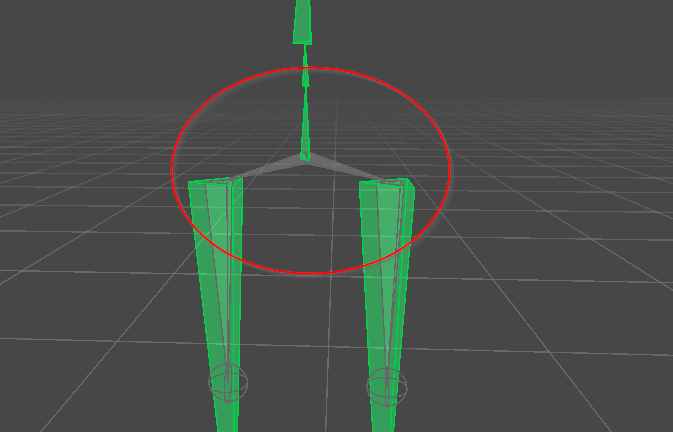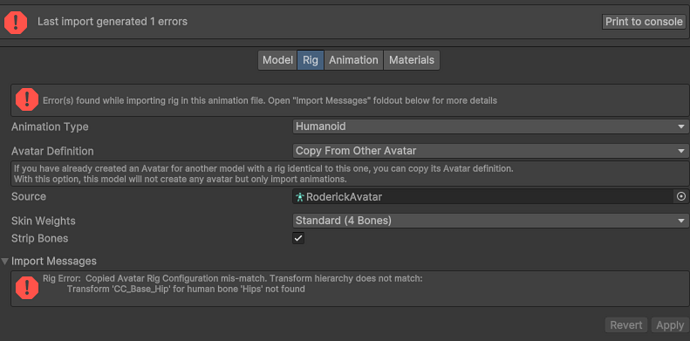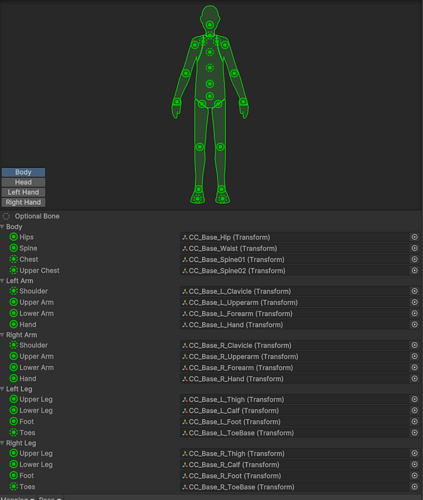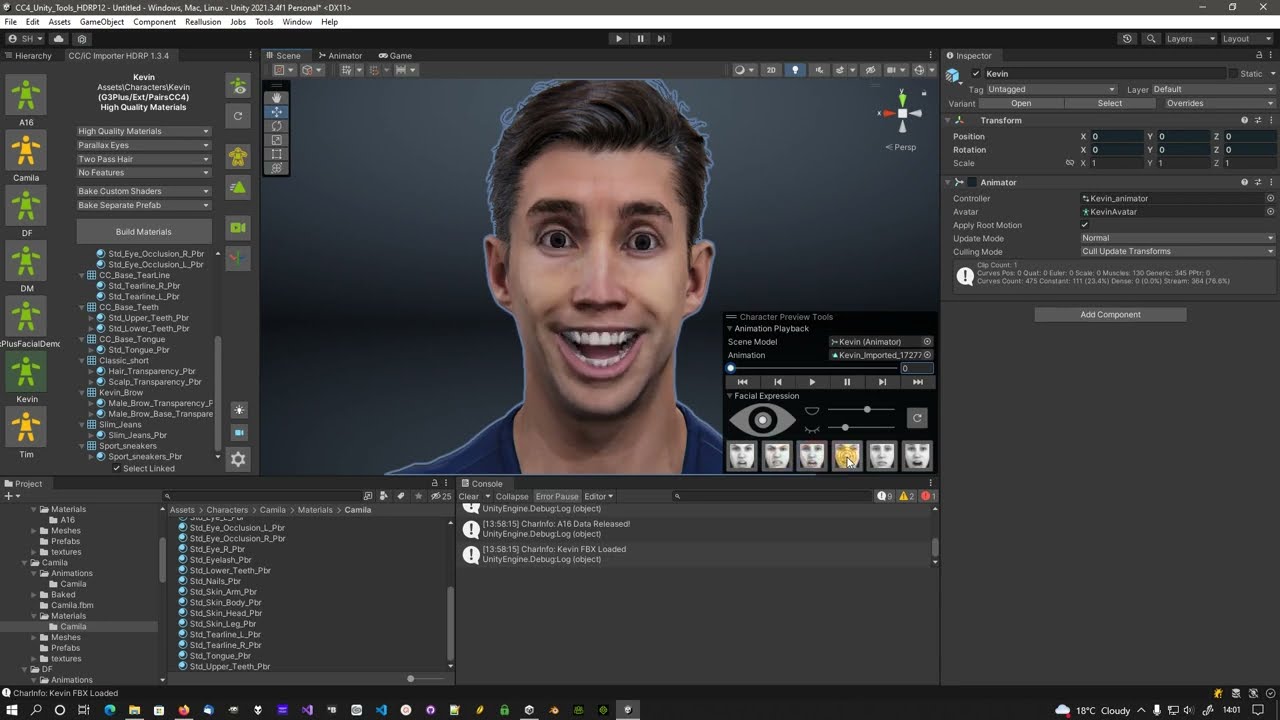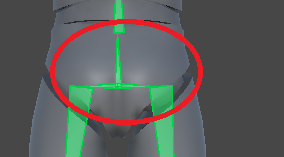Every animation I attempt to use exported CC characters to Unity do not seem to target correctly. I am exporting without motion for Unity from CC4. I am using the updated CC Importer for Unity and I have forced a T-Pose. I am unable to copy the Avatar Definition from the Reallusion character’s avatar because I it always results in the error below. This is a consistent problem with every animation I’ve tried from several different publishers.
Every character asset I’ve purchased from the Unity Asset Store works just fine. When comparing the bones, the CC character hip bones do not match any other avatar’s hip bones.
Help correcting this would be greatly appreciated!!
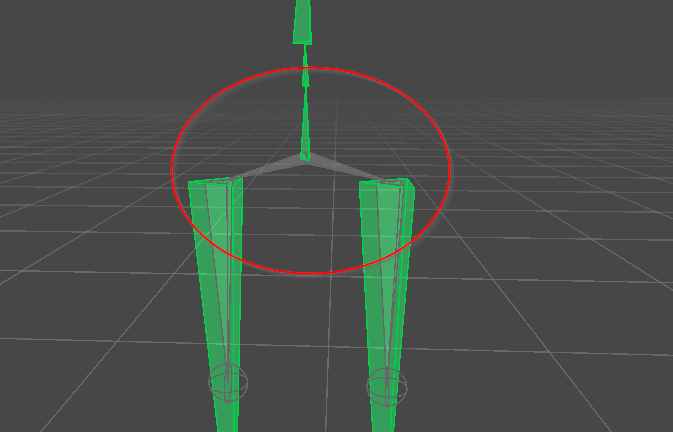
You have misunderstood what Avatar’s are for. Which is easy enough to do as there is virtually no documentation that explains them.
An Avatar is used to convert between raw animations for a specific model and Unity’s intermediate Mecanim system.
So say you have a Mixamo character with some Mixamo animations and you want to play those on a CC4 character.
You need two Avatar’s:
- An Avatar for the Mixamo character model, which is used to convert the raw Mixamo animations into Unity’s intermediate Mecanim system.
- The Mixamo model’s Avatar needs to be on the all Mixamo animation files based on that model (if they are separate).
- Then to play those animations on a CC4 character, your CC4 character needs to use it’s own CC4 Avatar, which is used to convert the intermediate Mecanim animation into a raw CC4 animation that will play on the CC4 character.
It gets confusing because you never actually see the intermediate step, and it just looks like the animations are being directly changed from one system to another, but they’re not, they’re going through this third intermediate retargeting system, Mecanim, and the Avatar’s define how to convert between them.
i.e.
Mixamo Model > Mixamo Animation >> Mixamo Avatar >>> ( Mecanim Animation ) >>> CC4 Avatar >> CC4 Animation > CC4 Model
Likewise if you have any CC4 animation files, they would need a CC4 model Avatar to convert those raw animations into Mecanim, which could then play on the Mixamo model via it’s Mixamo Avatar.
Put more simply: Model’s should always use their own Avatar. Separate animations based on that model should only use that model’s Avatar.
1 Like
Hi Victor,
Thank you for the reply. I think the challenge I’m facing is that most animations I try to use with the CC characters do not seem to translate their data. I am definitely using the the CC’s avatar on the CC character’s animator, and the animation does play, just not accurately. The examples I provided were to show that there is perhaps an issue with how CC characters’ bones are rigged.
It’s entirely possible that this is user error, but regardless, I’m left with two questions:
- Why are all non-CC models working “correctly” with the animations, while CC characters are not
- What solutions are there, if any, for CC characters to use animations accurately in Unity
Thank you for your help!
Animations retarget best to the models they were made for.
Avatar’s must match the model they’re being applied to, not just by the bone names, but also by the t-pose. The avatar settings in the Fbx are used to generate the animations and they are generated relative to the t-pose. If the t-pose isn’t quite right or it’s a t-pose from a different model (even if it has the same bone names) then the animations won’t be entirely correct.
These errors get further compounded when trying to play them on a completely different character with yet more differences in t-pose.
Differences in the legs causes foot sliding. Differences in the shoulders cause the animations to look hunched up. Differences in the hands cause twisted fingers and thumbs.
Some source animations have more bones (or less bones) than CC characters and these can cause translational differences.
And some animations on the Unity asset store just have horrible t-poses.
There’s a few things you can do to resolve these errors:
- Make sure you’re using the correct Avatar in the Animation Controller.
- Turn on foot IK for the animation clips in the animation controller. This fixes a whole lot of problems.
- Enable Translation DoF in the Avatar - Muscles & Settings config for the Avatars of the animation files as well as the character models.
If all else fails you can adjust the animations in the Animation Retargeting tool:
This is precisely what it was made for. And for fixing the infamous “open mouth” problem.
Apologies for the necro, the animation tool does help, so thank you for the tip!
That said - avatar data is not successfully transferring to imported Character Creator characters. I have not run into this issue with other models.
If you look at the original screenshot I posted, the CC_Base_Pelvis is an invalid bone in the CC4 avatar after importing into Unity. That is the same bone other mecanim humanoid. Every example of a humanoid in Unity makes that one solid T-Bone and is applied as Hips in the mapping. CC4 avatar has them separated and only uses the Stem of the T as the hip.
Is there any way to address this bone to conform to a typical humanoid character for Unity when exporting from CC4?
Example below of a typical humanoid.