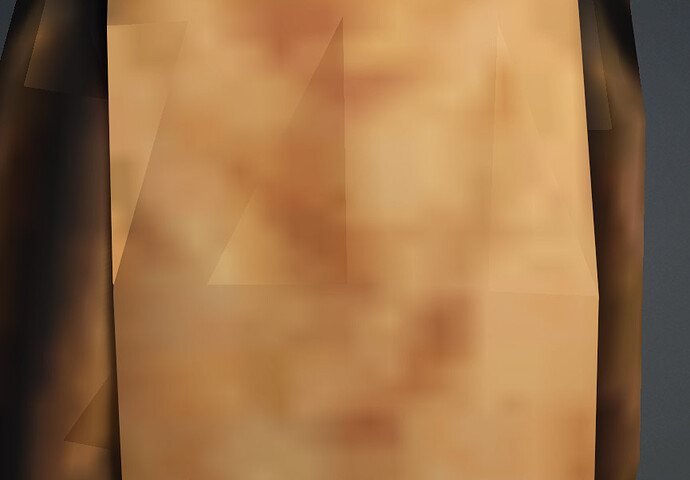I have a char consisting of different meshes where certain faces are treated differently. Uv maps are propely adjusted, all meshes are using the same texture. When exporting the whole char as a single mesh, the verticies still look wrong. I am shure there must be an option in Blender where i can adjust this, but have no idea what may causes that in the first place. My guess is that those faces receive light from a different angle.
any ideas how to adjust this ?
My first thought is something with the direction of the Normals. I’m no Blender expert at all, so hopefully someone has an idea.
@animagic
Yep, most likely…
@K_Digital
In Overlays (2 circles icon at the top) check Face Orientation. Model should be overplayed with blue overlay shader at this point.
If you see some red faces, then those have inverted normals.
In Edit Mode select all vertices and then Mesh > Normals > Recalculate Outside.
Then turn Face Orientation off to view the result.
If you still see some issues, select all vertices/edges and then Edge > Clear Sharp and then in Object mode you may do Object > Shade Smooth by Angle
Thanks so much for the help but i wasnt able to get this straight. When changing face orientation on specific meshes (eg. the dark blue one on the right) it turns either dark blue or dark red, the other ones turn light blue and light red. Do you have an explanation for that ? Those faces always look darker then the other ones.
Edge > Clear Sharp didnt help either and i only have shade smooth and shade flat (blender 3.6).
No, but I suspect a bad topology.
Share your chair, I will look at it.
This definatley fixed it. You gave me a better understanding how to put those functions in the right order as well.
Thanks, great adviser ![]()
![]()