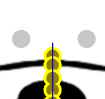In Cartoon Animator 5, grey bones typically indicate that the bones are not properly assigned or that they are inactive. Here are a few things to check:
Bone Visibility: Ensure that the bones are set to be visible. You can toggle visibility settings in the bone settings panel.
Bone Assignment: Make sure that the bones are correctly assigned to the character. If they are not linked to any part of the character, they may appear grey.
Character Rigging: Check if the character is fully rigged. Grey bones often indicate incomplete rigging.
Layer Settings: Sometimes, the layer settings might affect the appearance of bones. Ensure that the appropriate layers are active.
Software Updates: Ensure that you are using the latest version of Cartoon Animator 5, as updates can fix bugs related to bone visibility.
please tell me another possible reason
thank you